Work with Custom Profiles
Use Tilda’s custom profiles to tailor every project to a predefined goal and target audience. Helping you design faster and more precisely.

Watch the video and follow along by logging in to app.heytilda.com. Full walkthrough with screenshots below.
Custom profiles are one of the quickest ways to make your Tilda projects feel tailored, strategic, and human. They let you define everything about a particular team or audience once - their goals, values, tools, and learning preferences - and then automatically shape new projects around that information.
When you log in to Tilda, click your profile picture and select Custom Profiles. You’ll see a list of all the profiles available in your organisation: for example, Sales & Brand, Shift & Operations, Management, or HR & People. If you’re a regular user, you can open and explore these profiles, but you won’t be able to edit them unless you’re an admin. Each one shows how many projects it’s been used on, so you can see which teams are designing with it most.

Open one up and you’ll see what a custom profile contains. At the top are the basics: organisation name and industry. Below that are the strategic objectives -what that team is trying to achieve - followed by values, culture & behavior policies, which set the tone for how they work and learn. The environment & ecosystem section has the biggest design impact. It describes the group’s preferred learning methods, the digital tools and platforms they have access to, and the other resources they can draw on. Finally, the audience and personas section captures who these people actually are: their roles, needs, and what they need to learn or change.
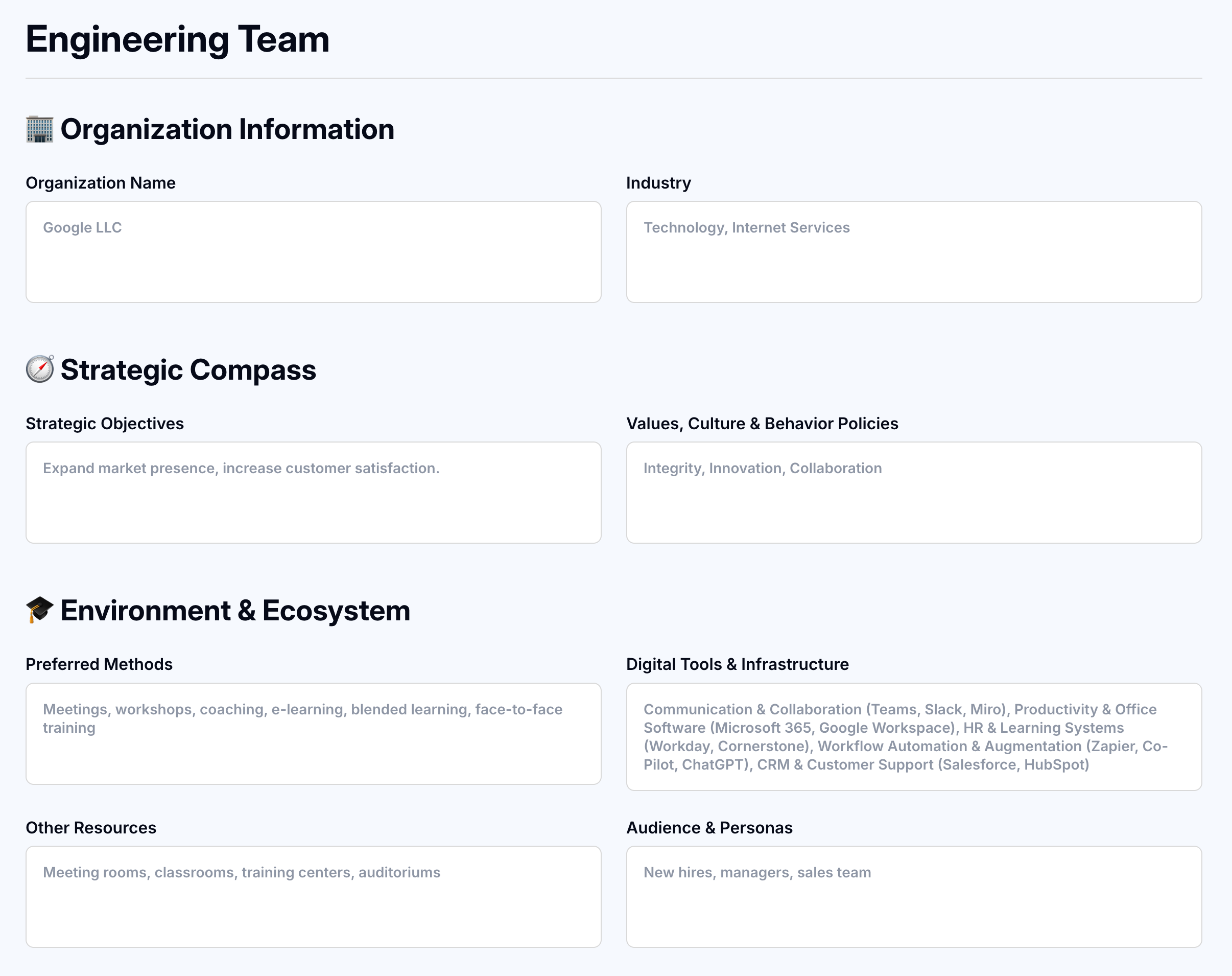
Once you’ve explored those, it’s time to see them in action. Create a new project using a profile - say the Management Team - and Tilda will build that project with those custom fields always in mind.
A Management Team project might interactive sessions, scenario-based training, one-on-ones, and peer learning forums, whereas a project using the Shift & Operations custom profile would look completely different
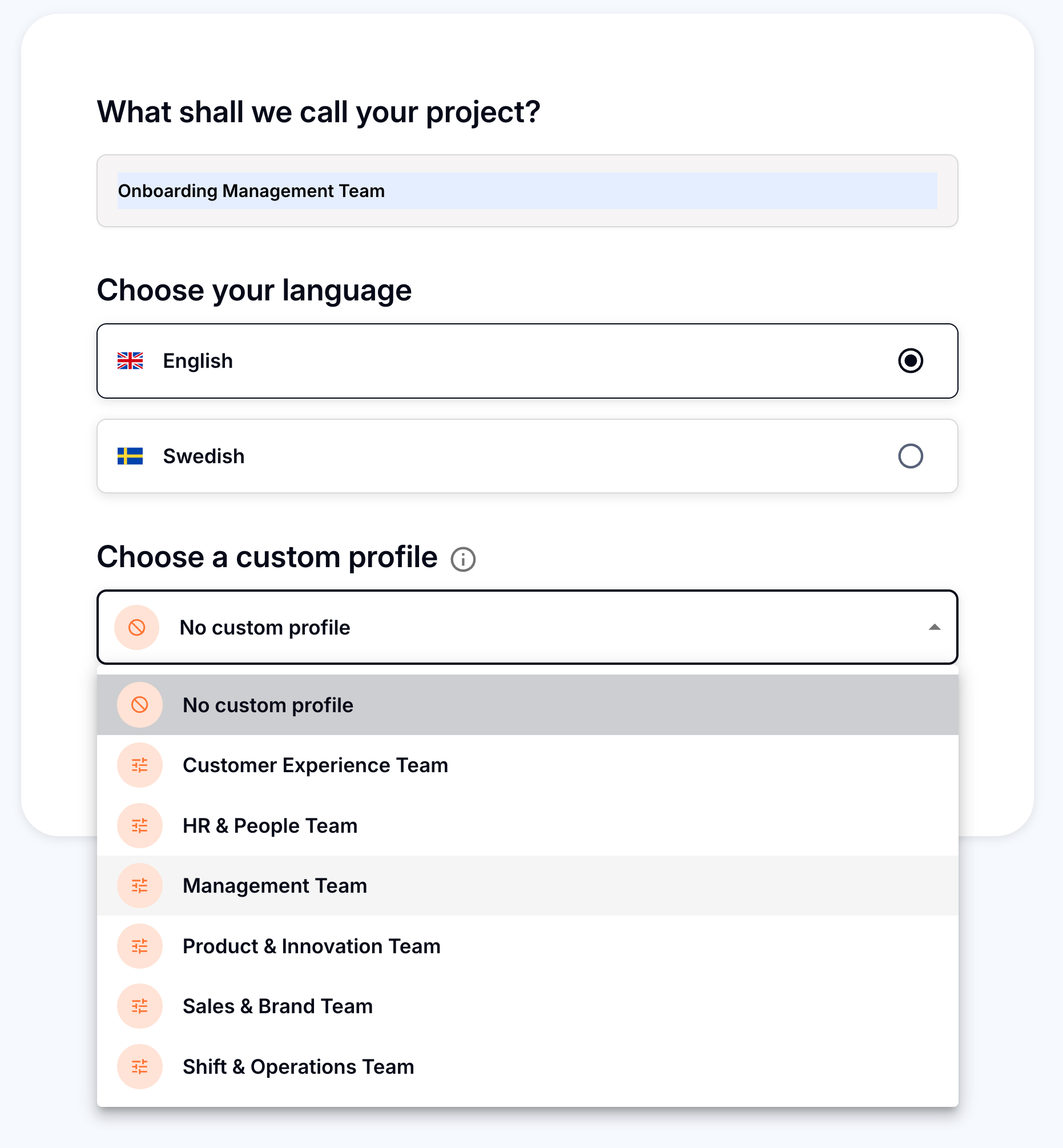
That’s the real power of custom profiles: the same input generates completely different, audience-specific outputs. It’s how Tilda speeds up design while keeping it accurate and relevant.
If you’re an admin, you can create and edit profiles for your organisation. From the same Custom Profiles area, click Create New Profile, give it a name, and fill in the details.

Add your organisation name, industry, strategic objectives, and values. Then describe the preferred methods, digital tools, and other resources the team uses, and define the audience and personas at the end. The placeholders will remind you what to include, and you can check the help centre article for more guidance.
When you save, the new profile appears instantly in the list, ready for anyone in your team to apply to their next project.
Custom profiles turn knowledge about your people into design logic. They’re what make Tilda fast, accurate, and genuinely aligned with how your organisation learns and changes.
Try it now. Head to app.heytilda.com to log in and start a new project with a Custom Profile.
