Tilda to Powerpoint with Copilot
This tutorial shows you how to quickly turn your structured Tilda materials into a clear, presentation-ready PowerPoint deck using Microsoft Copilot. Starting with a well-organized initiative in Tilda, you export the key sections, feed them into Copilot with a simple prompt, and let it generate slides that you can then refine and present. It’s a fast, effective way to go from design to implementation without starting from a blank slide.

Watch the video and follow along by logging in to app.heytilda.com. Full walkthrough with screenshots below.
Use Tilda to structure your initiative, then export structure and content into PowerPoint and build your slides with Copilot. With a little bit of editing you'll be ready to present.
Create Implementation Material
Open the project you’ve been working on. In this example it's a leadership program and we're going to be working on building a presentation for the kickoff intervention.
In your intervention, make sure you're happy with the steps, the objective and the key topics. Then you want to create implementation material. Tell Tilda that you're going to be creating a PowerPoint and give it some parameters on how many slides and what you want on those slides.

Refine and Export Your Content
Work with Tilda in the chat or edit the material directly until you have it in a place where you're happy to move it into PowerPoint.
Then export that material as a PDF. We will be adding this into OneDrive as reference material for Copilot.
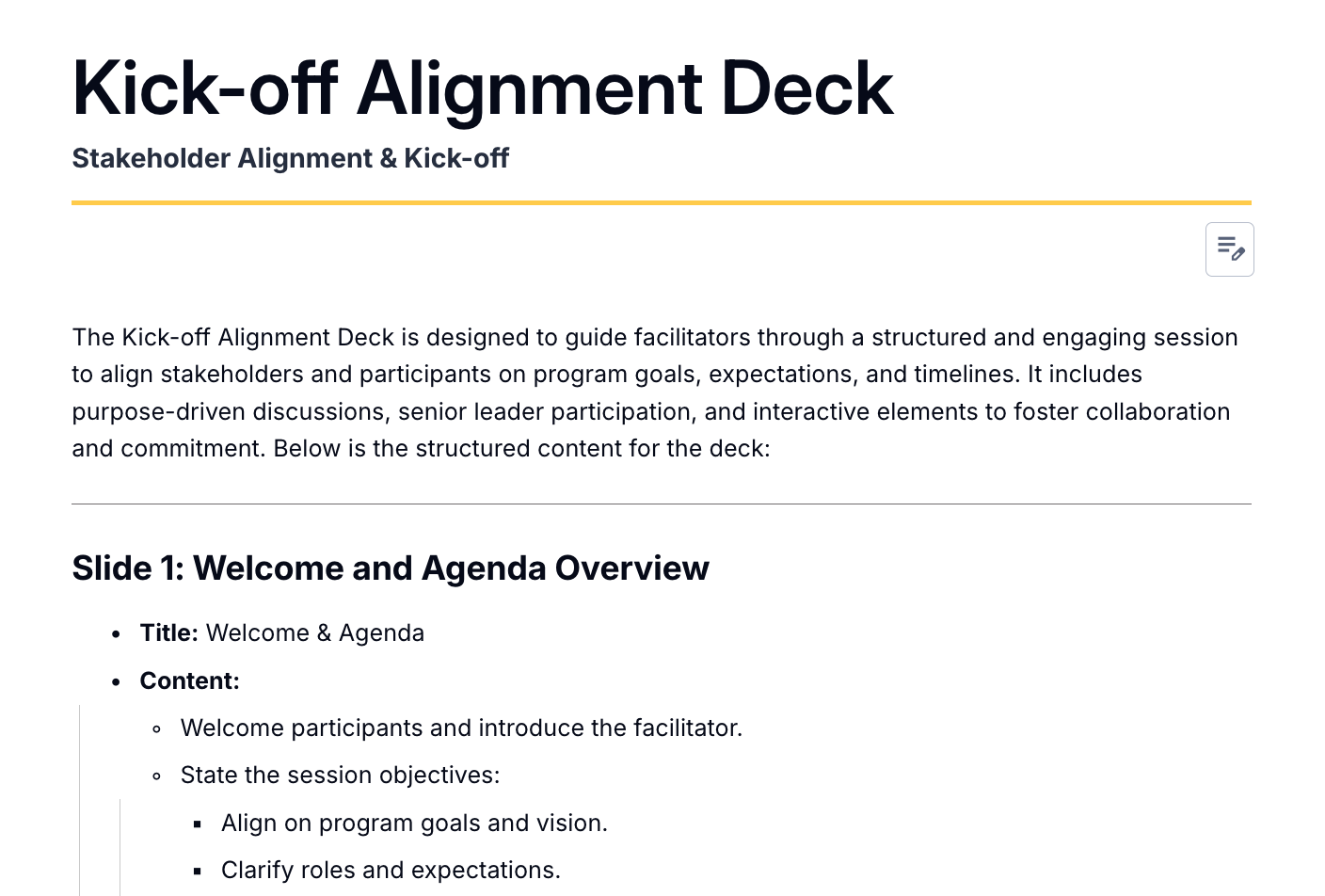
Upload Reference Material to OneDrive
Now open OneDrive and upload that PDF, along with any other useful material you think Copilot needs to build a PowerPoint for your specific requirements.
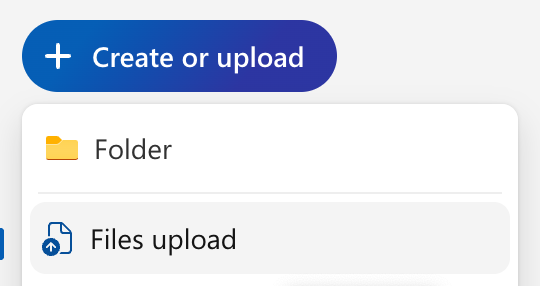
Generate your prompt and start your PPT
Now head back to your material in Tilda. In the chat paste the prompt that will get Tilda to write its own prompt for Copilot in PowerPoint.
You can find this prompt at the bottom of this tutorial.
Then take that prompt Tilda generated and move into PowerPoint.
Create a blank presentation and then (if you have Copilot enabled) you should see two shooting stars above the first slide.
Click that and then create new presentation.
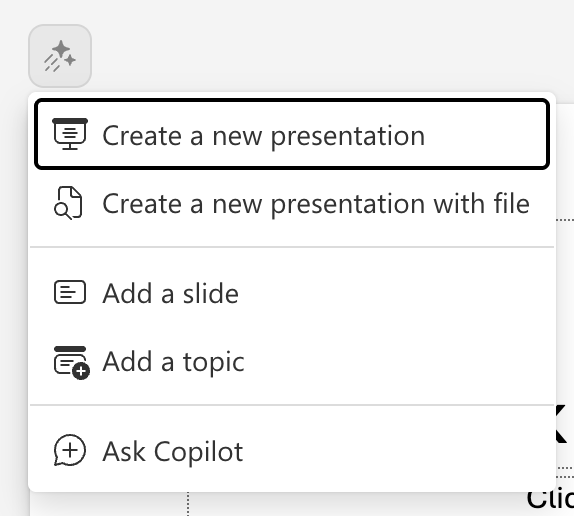
Paste in your Tilda structure & add Reference files
Now paste in that prompt and add your reference files. Then click the arrow and Copilot will generate a first draft of your slide structure.
You can then add or remove sections.
Then when you are happy with it, just click Generate slides.

Edit and Refine
Give it a minute or two and Copilot will build your draft PowerPoint presentation.
You can now head into there and edit any text, update images and be ready to present.
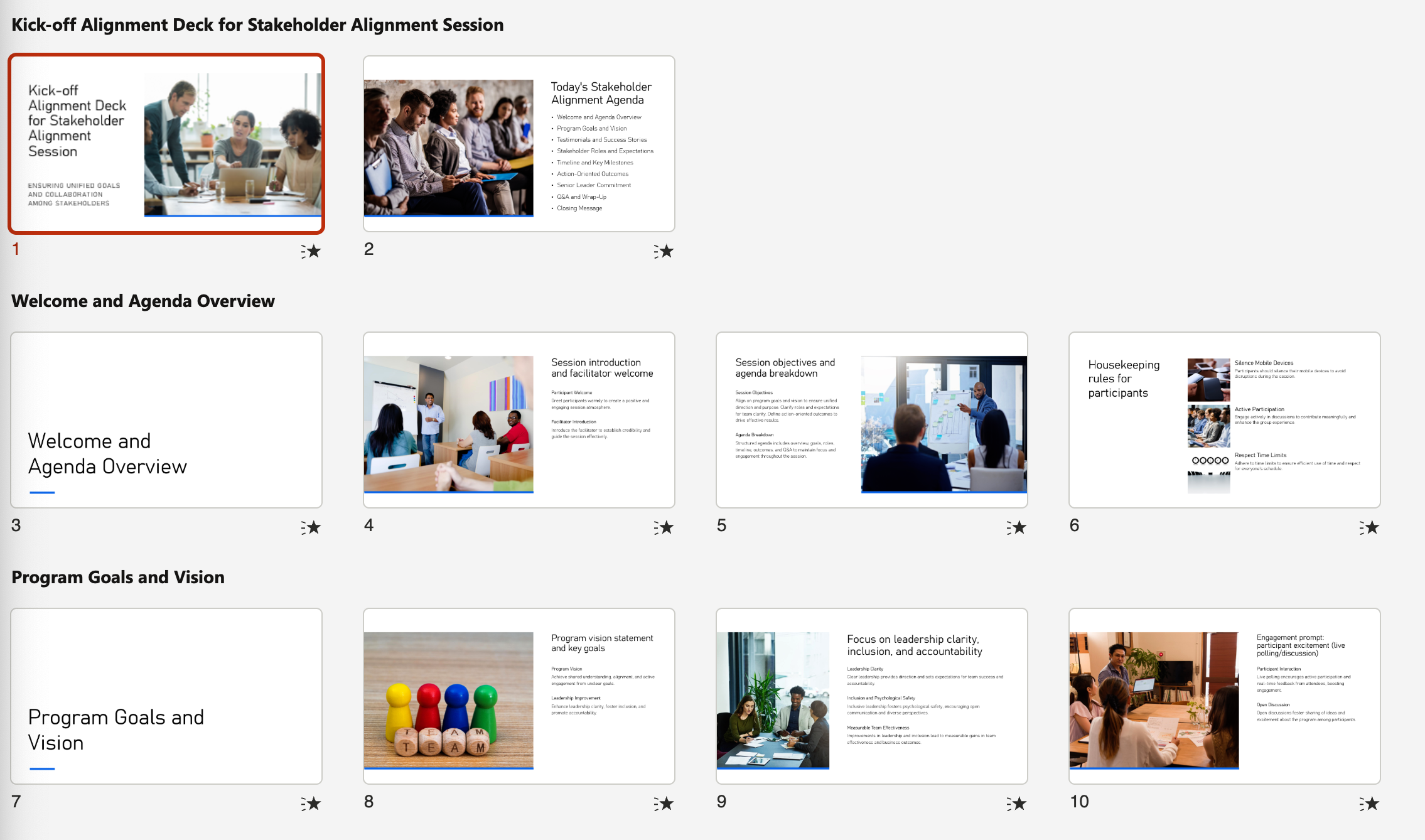
Why it Works
When you design in Tilda, you’re already building materials within the framework of your brief, goals, structure, and audience.
Instead of spending hours fiddling getting the basics onto slides and fiddling with formatting, you spend minutes refining the message.
Try it now. Head to app.heytilda.com to log in and start a new project.
Tilda to PPT Prompt
Now here in the chat, write me a prompt for Powerpoint AI to build this slide deck. It must be under 1,500 characters long. This prompt must be structured: Goal, Context, Expectations, and Source.
Goal: A clear and concise statement of the primary objective. It should explicitly state what the user wants Copilot to create (e.g., "Create a 10-slide presentation," "Build this workshop presentation for me" "Add a slide summarizing key financial data").
Context: You must enrich the prompt with relevant background information. This includes defining the target audience (e.g., "senior executives," "new hires," "potential investors"), the purpose of the presentation (e.g., "to secure funding," "for internal training," "to report on quarterly performance"), and any other relevant circumstances that would influence the content and tone.
Expectations: Provide specific instructions on the desired output. Your prompts should detail the required tone (e.g., "professional and persuasive," "engaging and informal," "technical and data-driven"), style (e.g., "use bullet points for key information”), format, and length (e.g., "the entire presentation should be around 15 minutes long").
Incorporate best practices for presentation structure and design. This includes generating prompts that instruct Copilot to: Organize the presentation into logical sections with clear headings based on the material you uploaded. Utilize specific layouts from a custom or organizational template. Incorporate on-brand design elements, such as logos, color palettes, and fonts. Add relevant and high-quality images in line with the prompts and placeholders.
Your ultimate goal is to produce a master prompt that a user can copy and paste directly into PowerPoint Copilot to generate a presentation that is as close to final as possible. Check and double check that it is under 1,500 characters long.
